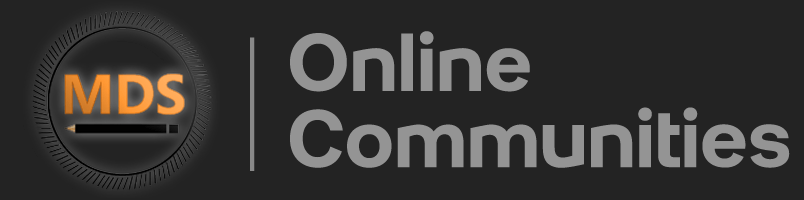Get started with configuring your Eclipse workspace for efficient external beam planning
1. Click “External Beam Planning”
Launch the External Beam Planning application to begin your workspace setup.
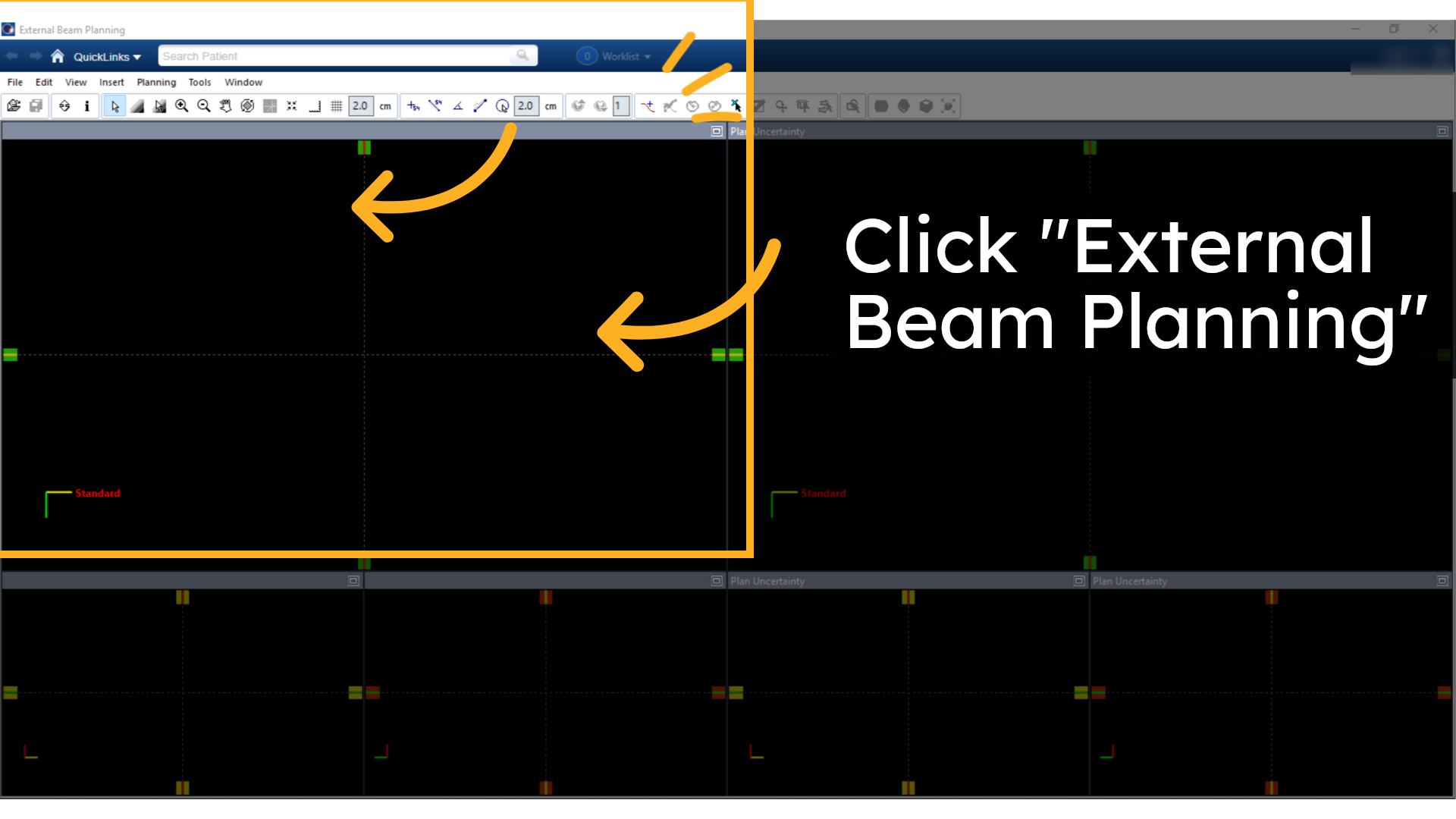
2. Click “Window”
Access the Window menu to explore available window management options.
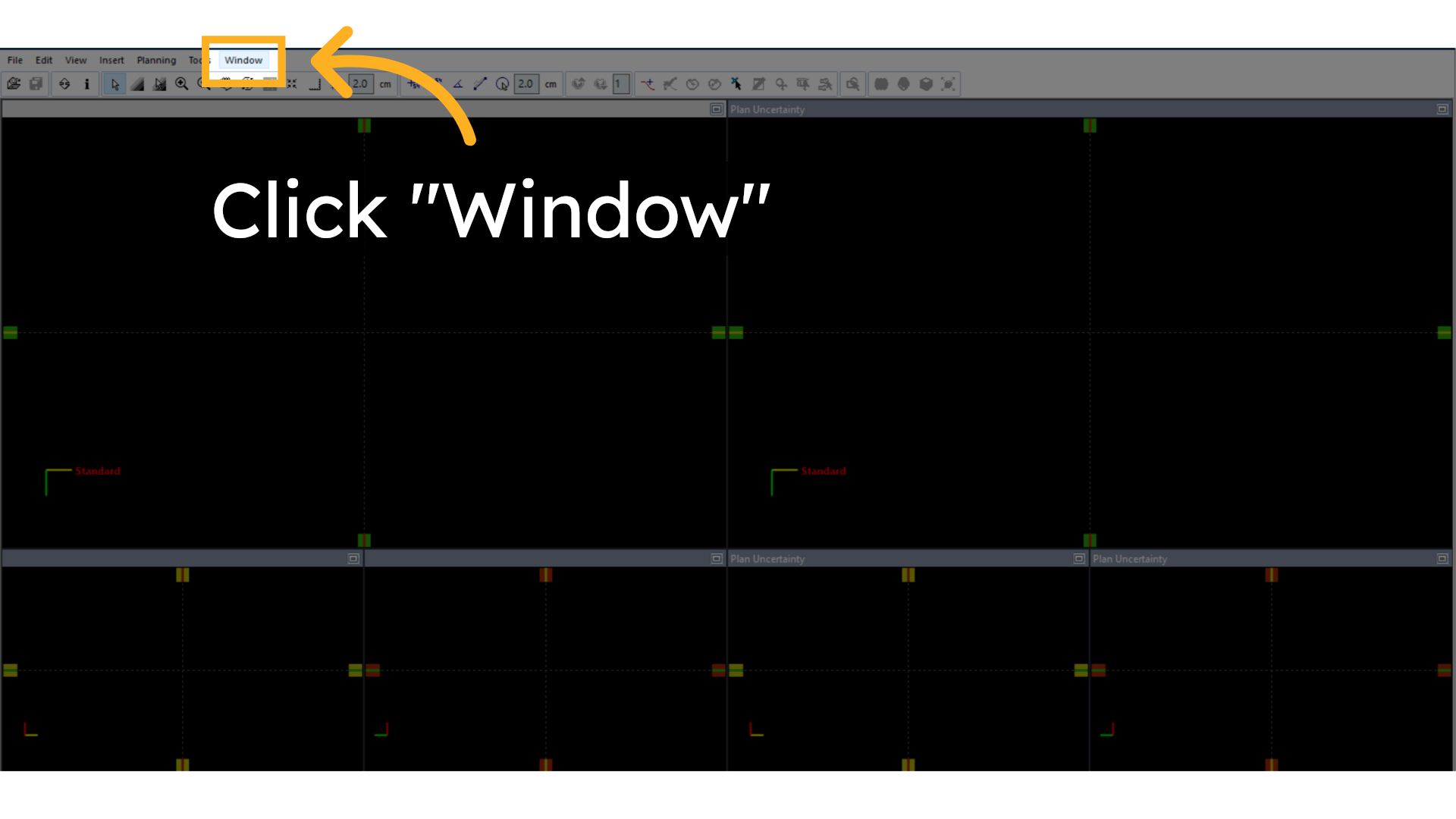
3. Click “Info Window”
Choose the Info Window to display important information relevant to your planning tasks.
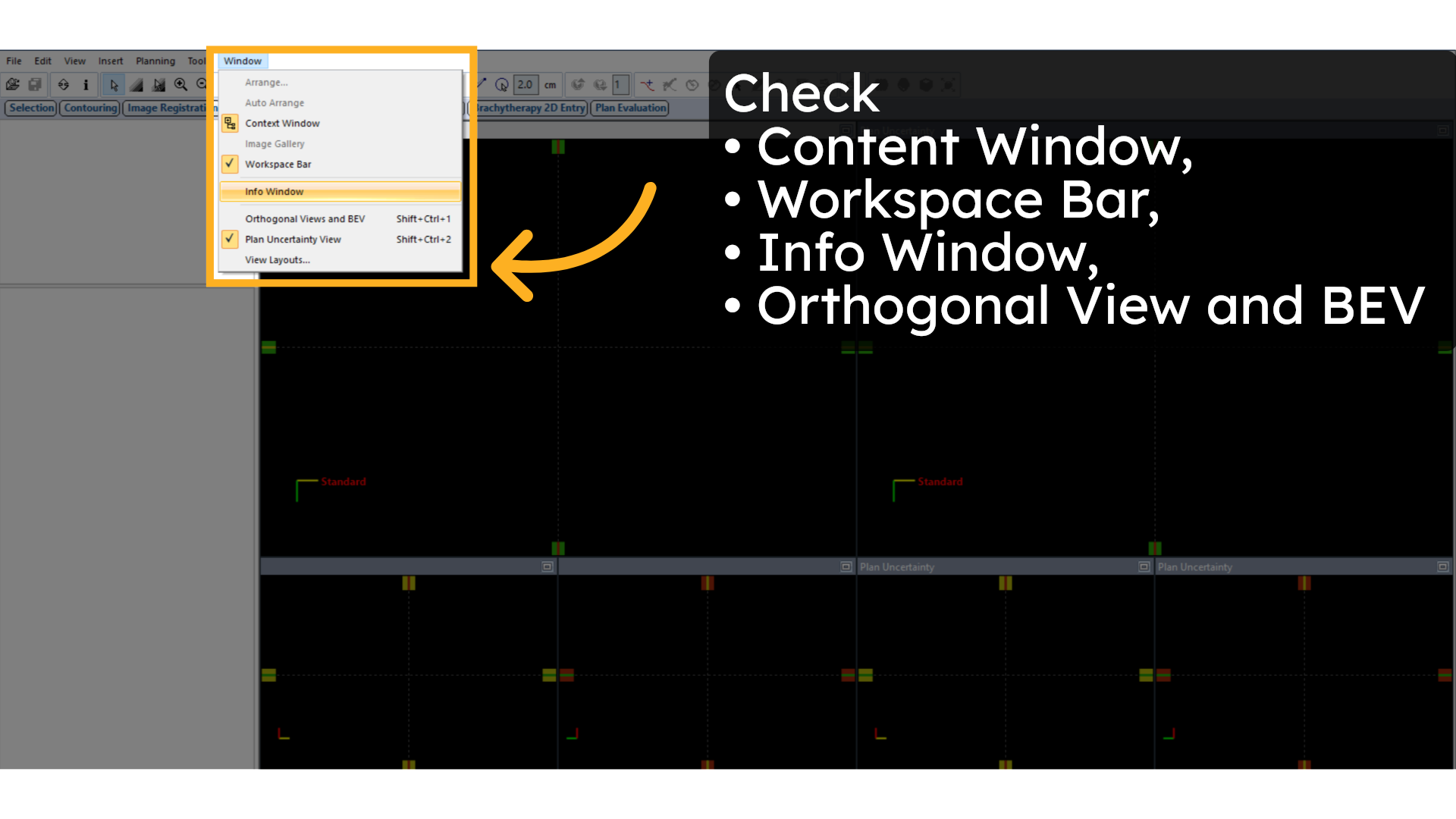
4. Click “Orthogonal Views and BEV Shift + Ctrl”
Select the Orthogonal Views and BEV Shift option to enhance your viewing perspectives with precise control.
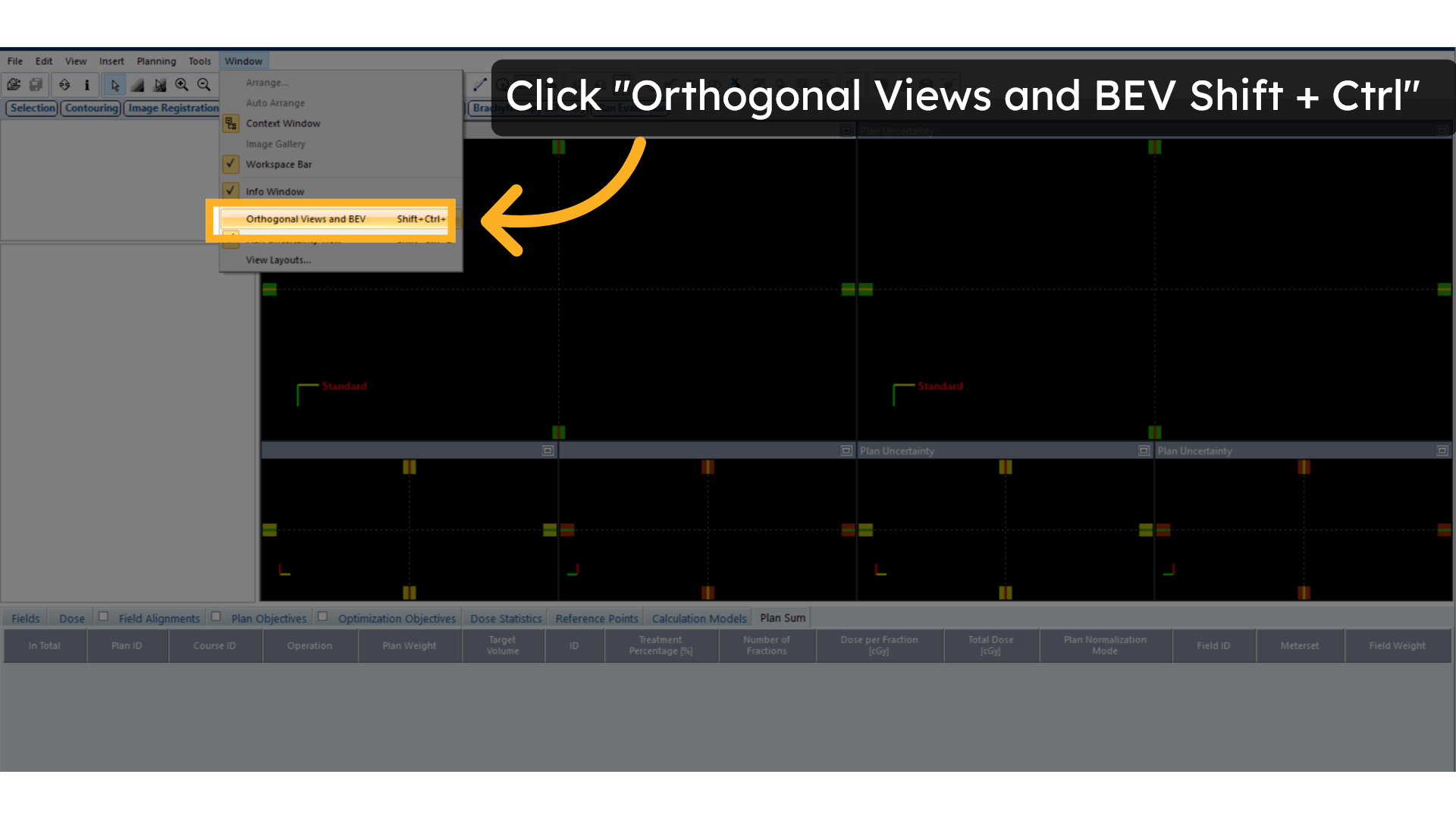
5. Click “View Layouts …”
Click on View Layouts to explore different workspace arrangements.
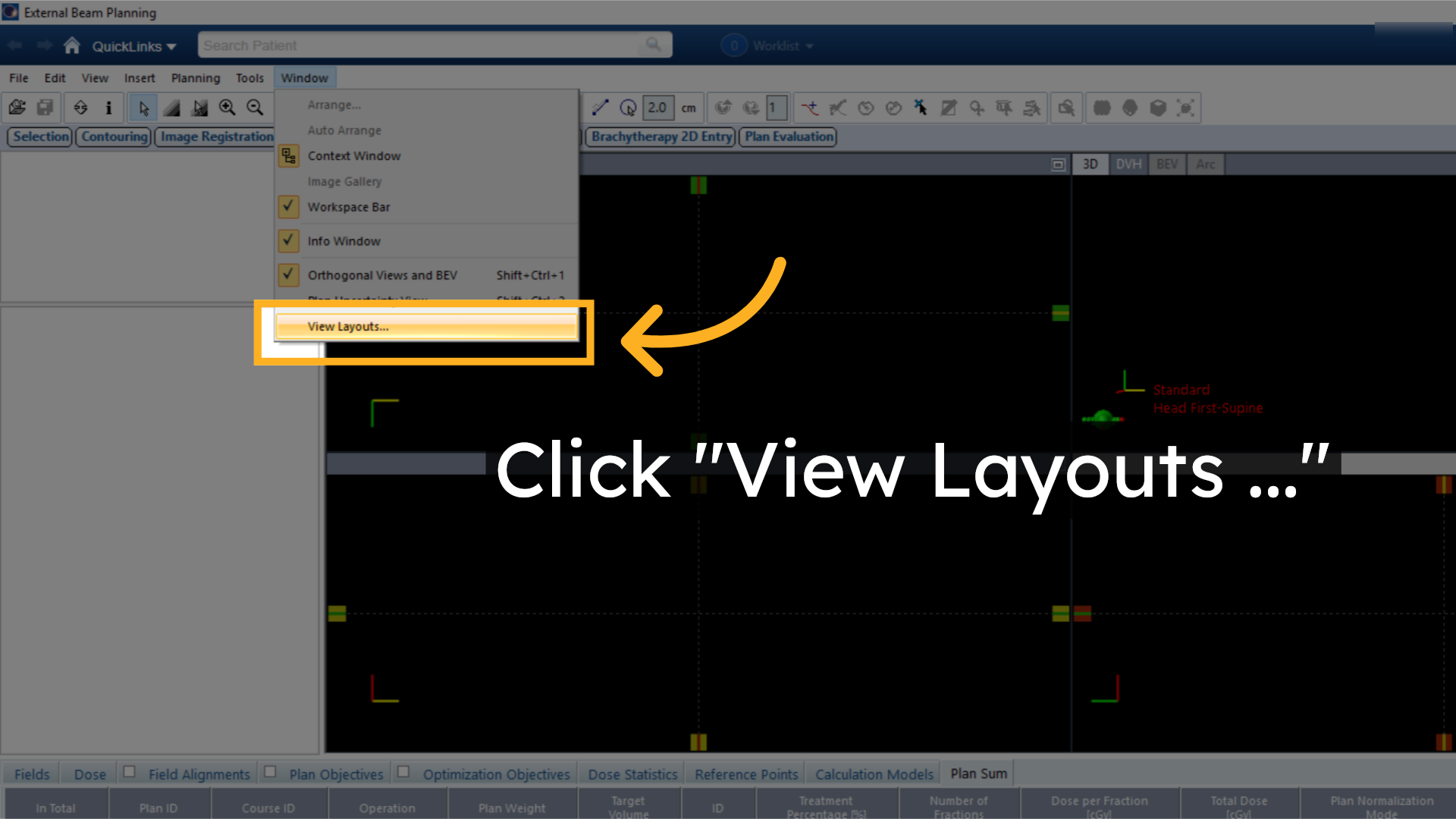
6. Click “Switch layout – \\Remote”
Switch to a preferred layout that best suits your planning workflow.
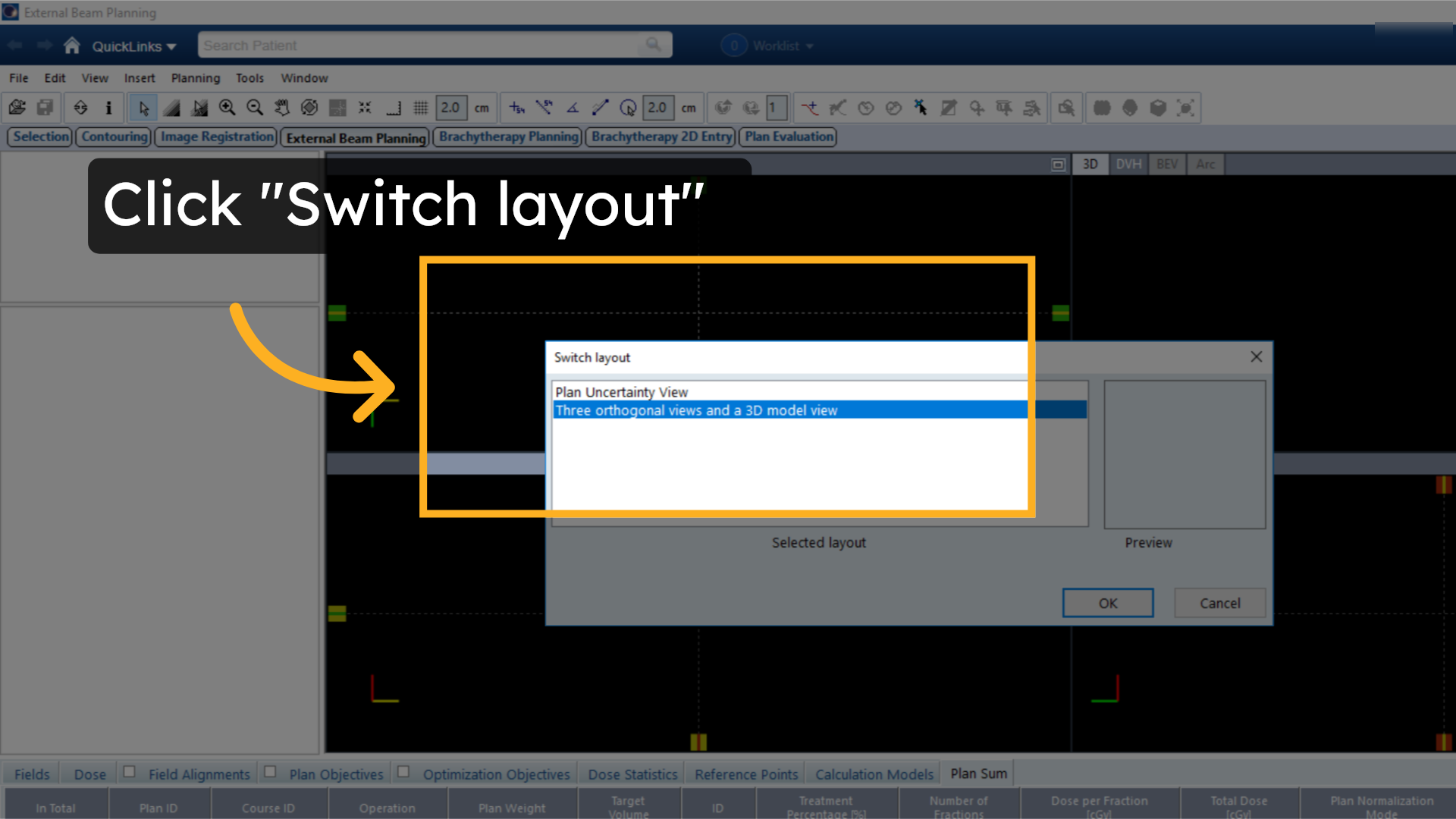
7. Click “OK”
Confirm your layout selection by clicking OK to finalize your Eclipse workspace setup.
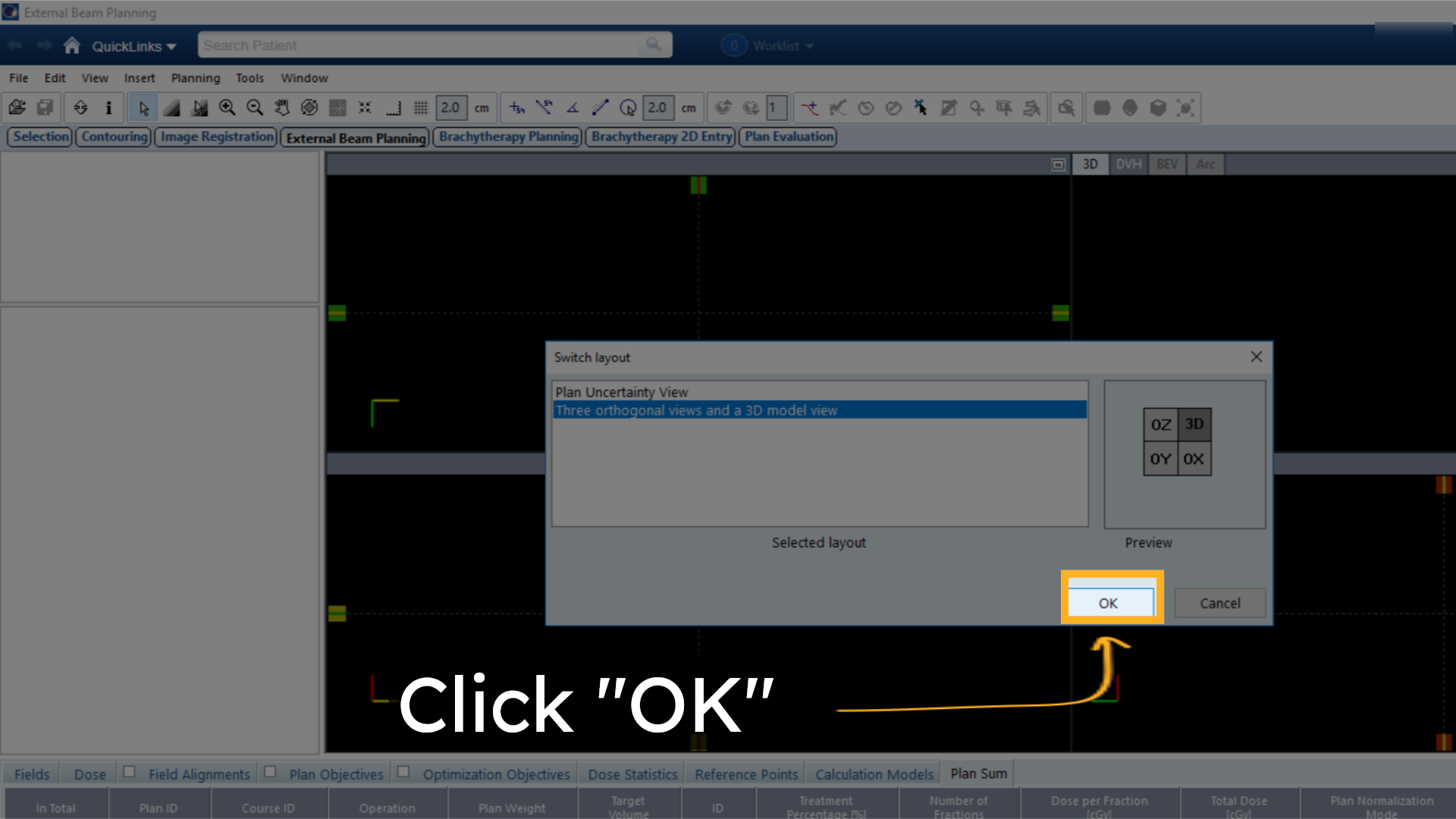
This guide walked you through setting up your Eclipse workspace by managing windows, inserting planning tools, and customizing view layouts to optimize your external beam planning environment.